When a query performed on Google implies local results should be shown, the search engine populates a map pack of 3 local results. The map pack has many other names, including “local pack,” or the “Google 3-pack.”
If you own or operate a business that caters to your local community, chances are you qualify to get a Google Business Profile. A quality Google Business listing can get you one step closer to being added to a local pack.
In this guide, we’ll explore the best way to add your business on Google Business Profile and offer some tips to increase your local rankings.
Why is Google Business Profile important? How to add your business to Google Business Profile Next StepsWhy is Google Business Profile important?
Back in March 2021, Google noted that there are more than 2 billion visits to local websites each month. That’s a lot of website traffic.
If you’re a small business owner, your #1 driver of new business is likely going to be referrals.
Referrals are great!
But, even with a referral, most people will still Google your business name to learn more about your business, read reviews, etc — before even contacting you.
What happens when I perform a search on Google for “Cowboy Dinner Tree?”

The right-panel is generated by Google’s Knowledge Graph, but most of the data being populated here is sourced from Google Business Profile.
Now, what’s interesting about Cowboy Dinner Tree’s GBP is they don’t even have ownership of it. It isn’t owned by anyone.
Same with their Yelp, Facebook, etc. Even their website is very web 1.0.
How do they have a Google Business Profile if it isn't claimed?
Google will automatically create one based on data they collect about businesses (entities). Keep this in mind as we get into the process of creating your own Google Business listing.
Back to the benefits of owning your Google Business Profile.
You, the owner of your business, can provide the most accurate information about your business and have it displayed when someone does a search for your business on Google.
One of the other major benefits to claiming your Google Business Profile is that some simple optimizations and ongoing activities can help your chances of getting new business from organic search for free.
How to add your business to Google Business Profile
You’ll have about 3 different scenarios to choose from:
Brand new business: Select Scenario 1 if your business is less than 6 months old. Listing exists, unclaimed: If your business has been around longer than 6 months, start with Scenario 2 (but you may end up back at Scenario 1). Listing exists, claimed: If you claimed your listing some time ago but don’t remember the login, the email is no longer active, or another person owns your listing, go with Scenario 3.Scenario 1: Brand new business
Congratulations! Let’s get you on the path to getting you a Google Business Profile.
Step 1: Go to the Google Business Profile homepage and click on the Manage now button
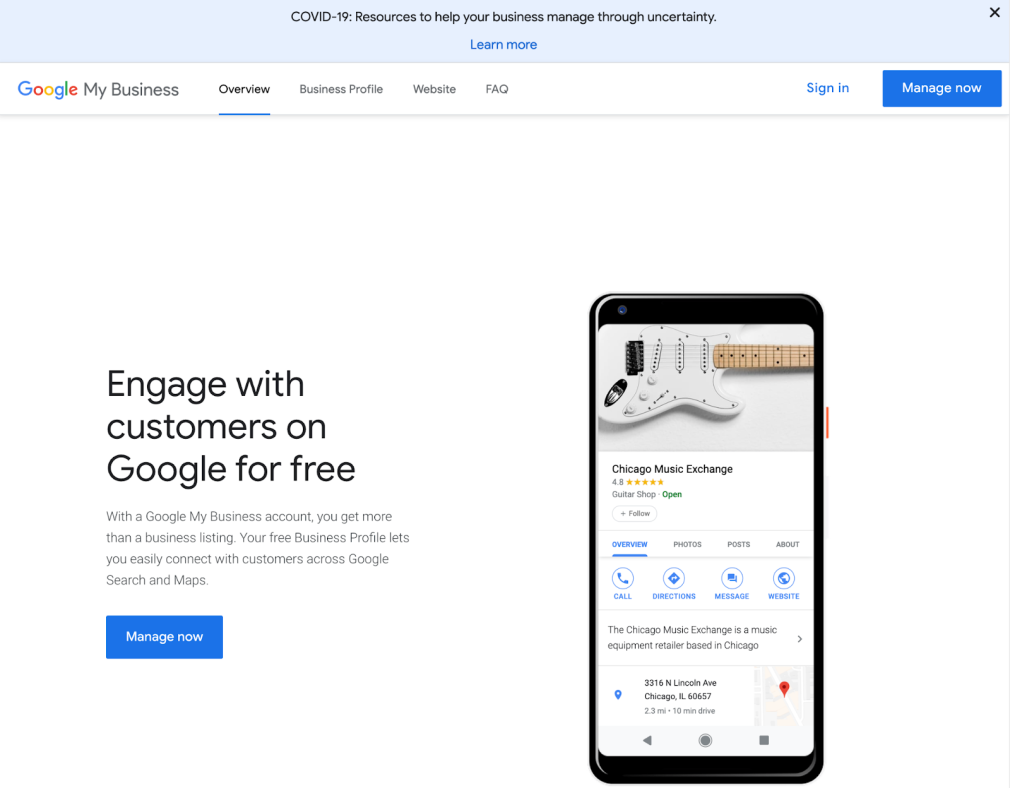
Step 2: Sign in to a gmail account that you own. This is important: remember what email address you are using here. This gmail account will be the Primary owner of the listing. Write it down on a post-it or take a screenshot if you need to.

Step 3: Once you have signed in, you’ll get taken to a page like the one below. Click on the Get Started button.
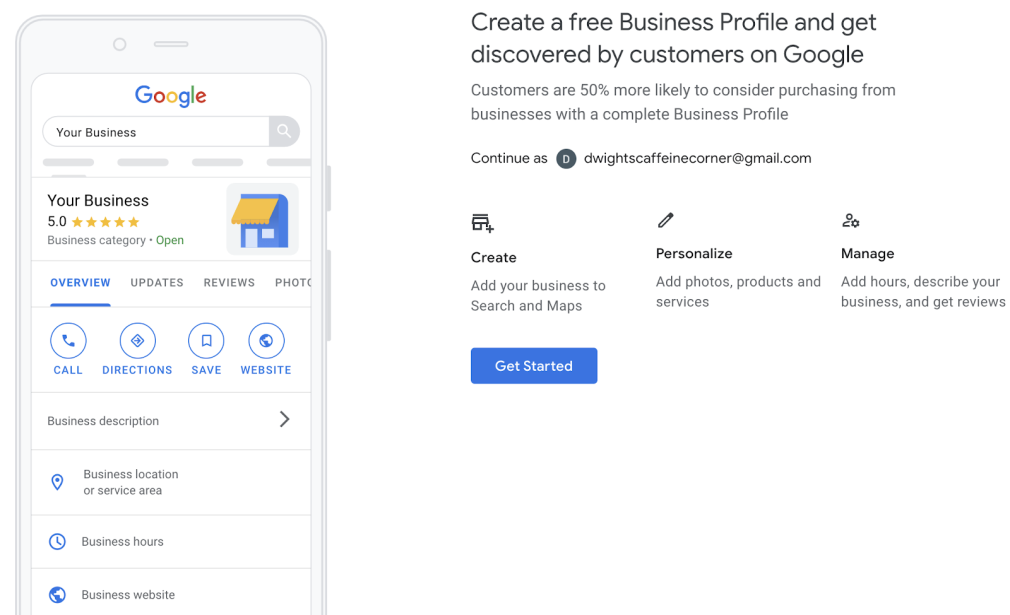
Step 4: Start typing in the name of your business. Google Business Profile will attempt to locate a listing but since your business is new, you likely don’t have one yet. When you spot the option to “create a business with this name,” click it, then click on Next.
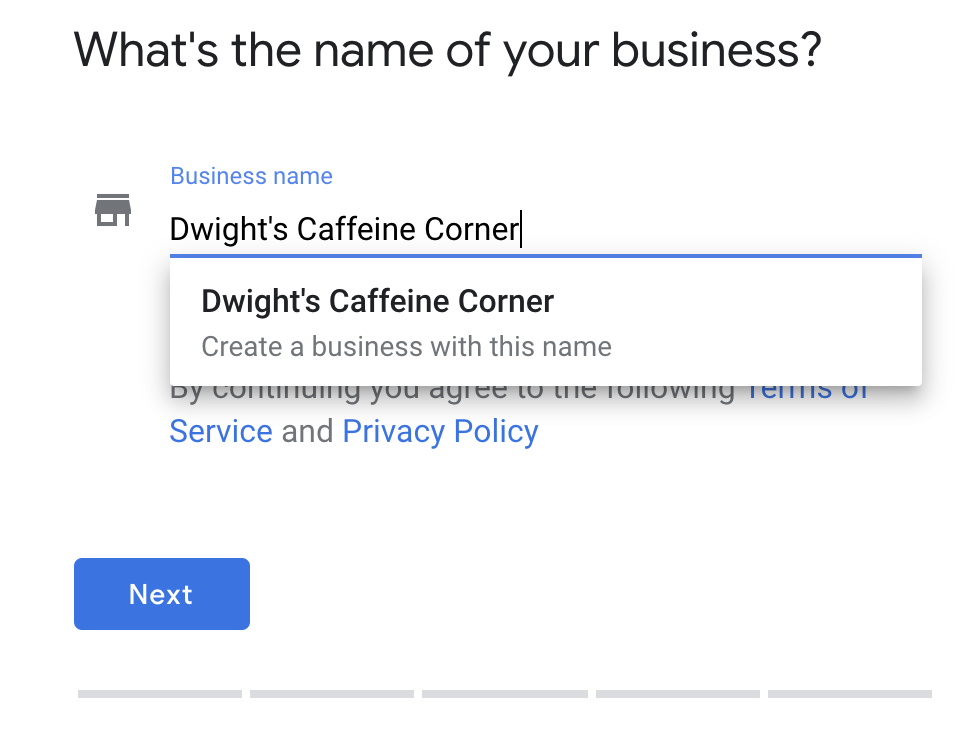
Step 5: Now we need to choose a Business category that best matches your business. For our example, coffee shops are the best matching category. If there are multiple categories that match your business, you’ll be able to add additional categories after your listing has been verified. Once you’ve chosen your category, click Next.
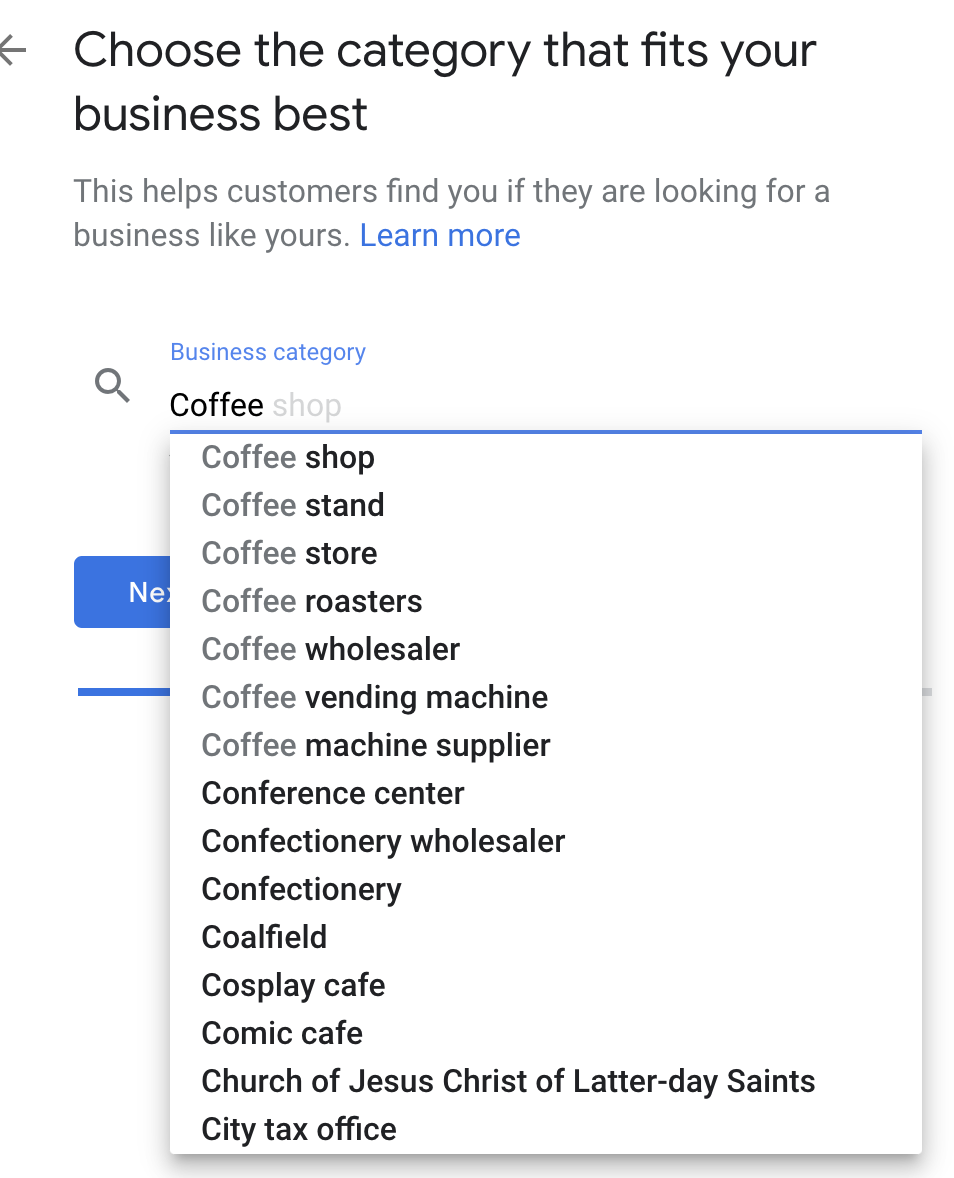
Step 6: Your next move depends on what type of business you operate. If your business is a brick and mortar, then the answer is yes. If you are a service provider (you go to your customers) and don’t have a physical storefront with signage then you will select no. If you are a service provider AND have a physical storefront with signage, then choose yes. Once you’ve made your choice, click Next.
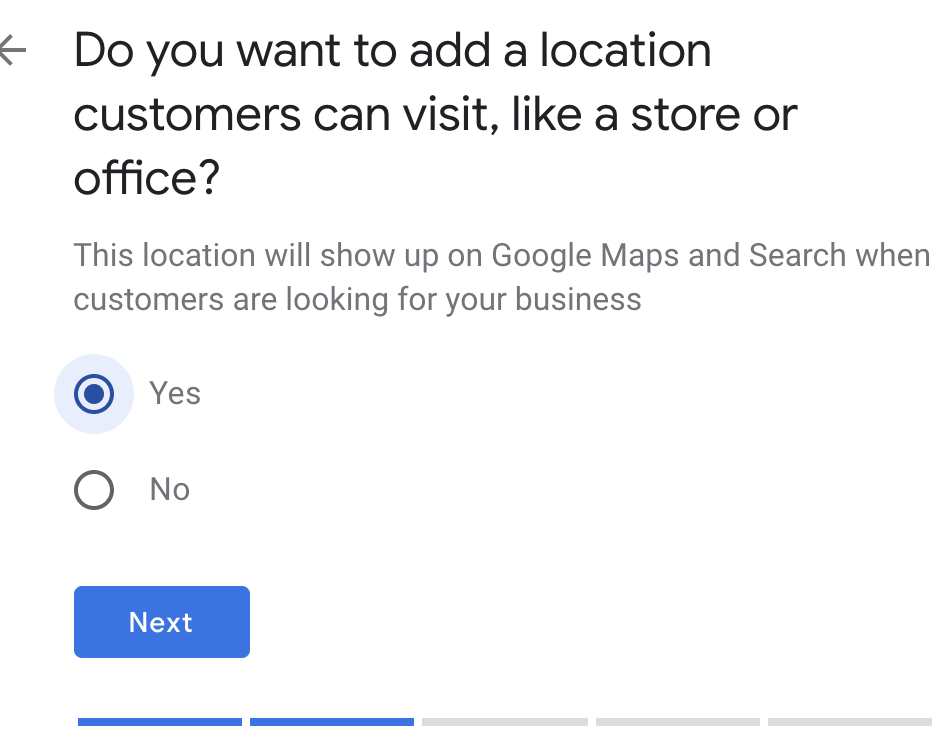
Step 7: Enter your address, then click Next if you answered yes in the previous step. If you chose no in the previous step, you will be asked to enter your service area. Once finished, click Next.


Step 8: If you are displaying your address, you might be asked to point to the exact spot where your business is located. Once finished, click Next. If you are not showing your address, you will be asked to provide your business phone number and website.
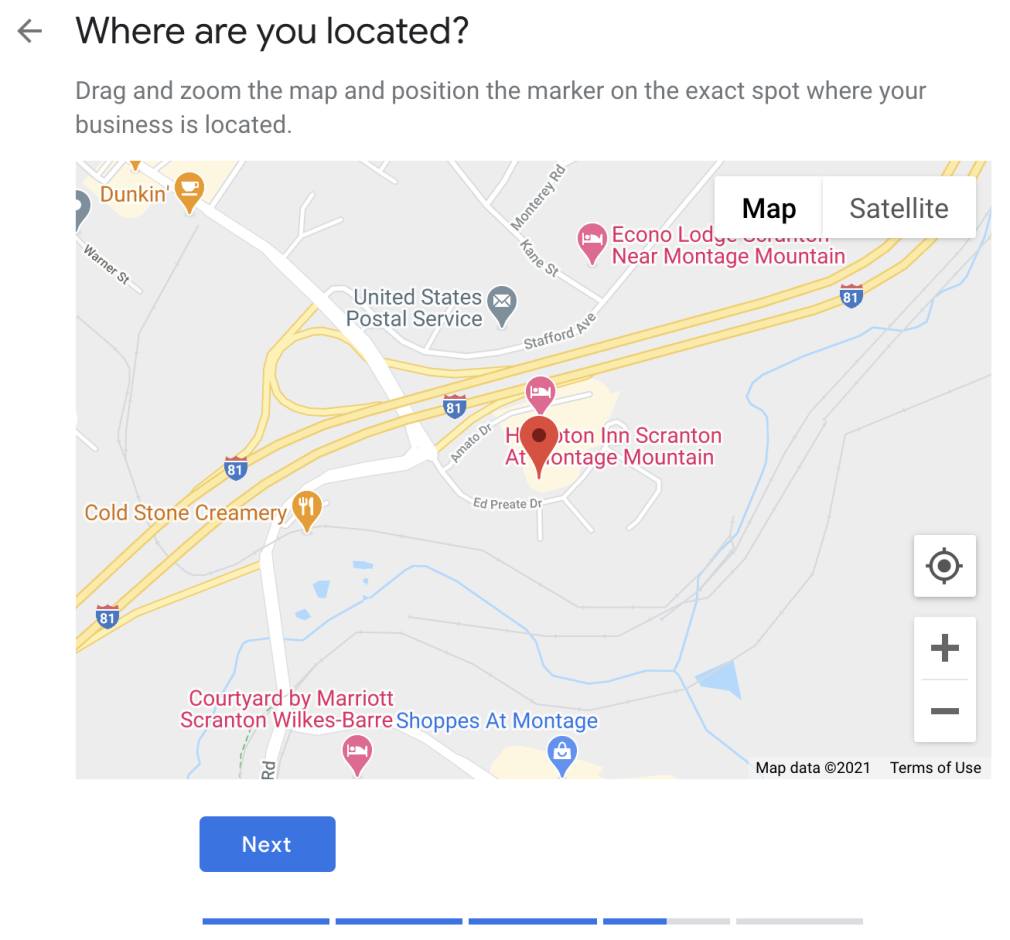

Step 9: If you’re showing your address, you’ll be asked if you also serve customers outside of your location. If you are not showing your address, you’ll be asked if you want to get updates and recommendations from Google. Choose your answer, then click Next.

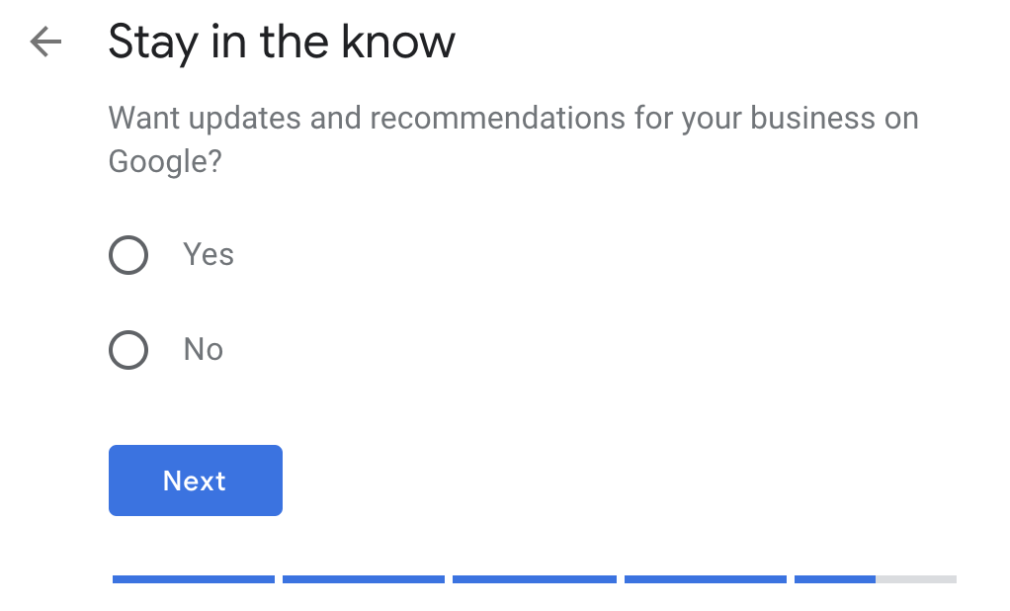
Step 10: If you’re showing your address, you’ll be asked to add your phone number and website. If you are not showing your address, skip to Step 10. Once you’ve added your website address and phone number, click Next.
Step 11: Time to finish and start the verification process! Select “Finish.”
Step 12: If you are showing your address, you’ll be prompted to verify by postcard with an option to add a contact name. If you are hiding your address, you’ll be prompted to add an address for verification purposes. Your address will not be shown but is needed to verify your business.

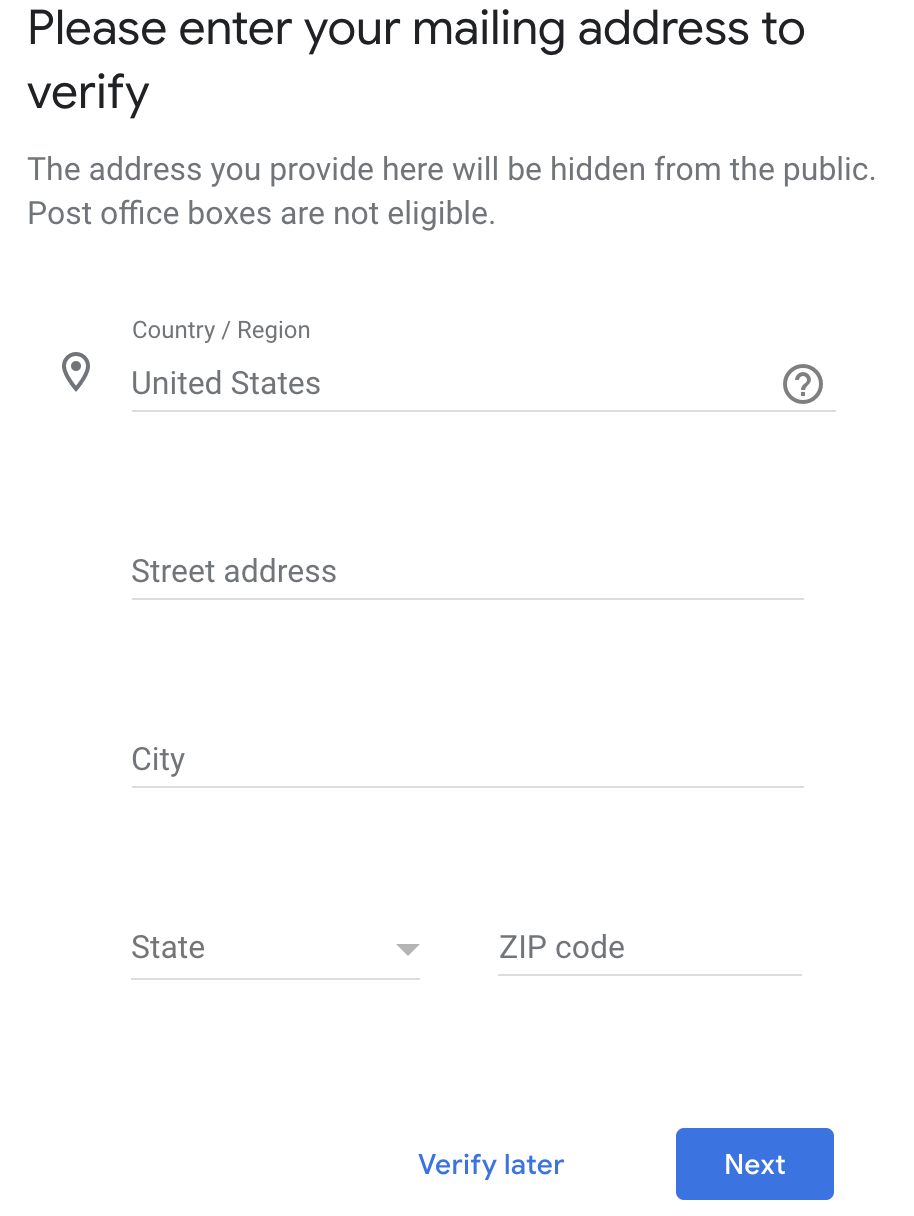
Step 13: Once you receive the postcard (usually within 5 business days), log back into your listing to verify your listing.
Scenario 2: Listing exists, unclaimed
If your business has been around for at least 6 months, you might already have a Google Business Profile that was automatically created.
Go to Google Maps and perform a search for your business name. If a listing shows up and you see “Claim this business,” then claim it! If you see your listing and there’s a label that says ‘Manage this listing,” then head to Scenario 3.
If you have the option to claim the listing, you’re going to be asked to make sure the information is up to date, then you’ll go through the verification process.
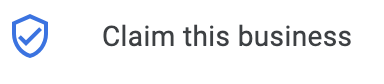
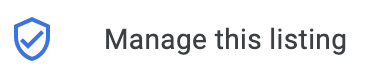
Scenario 3: Listing exists, claimed
Maybe a former employee, an email address you don’t have access to anymore, or a former agency that claimed the listing on your behalf. Whatever the reason is, you don’t have access to your Google Business listing.
Go to Google and perform a search for your business. Within the panel, you’ll see ‘Suggest an edit • Own this business?’ Select “own this business.”

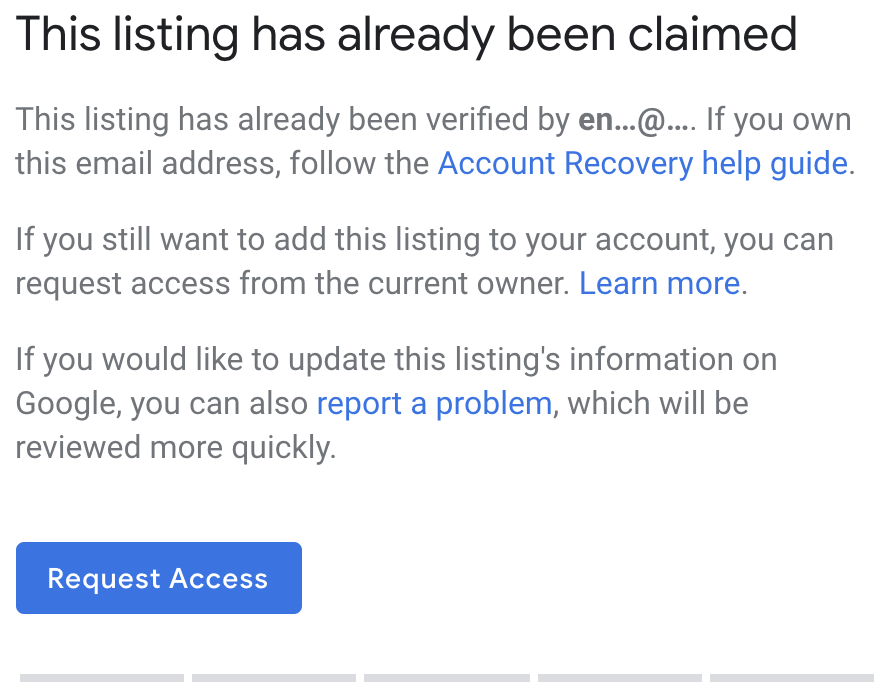
Google will show the first 2 characters of the email address that owns the listing. Sometimes, this may spark your memory with the email address that you used years ago to claim the listing.
If you don’t know the email address, click on the Request Access button.
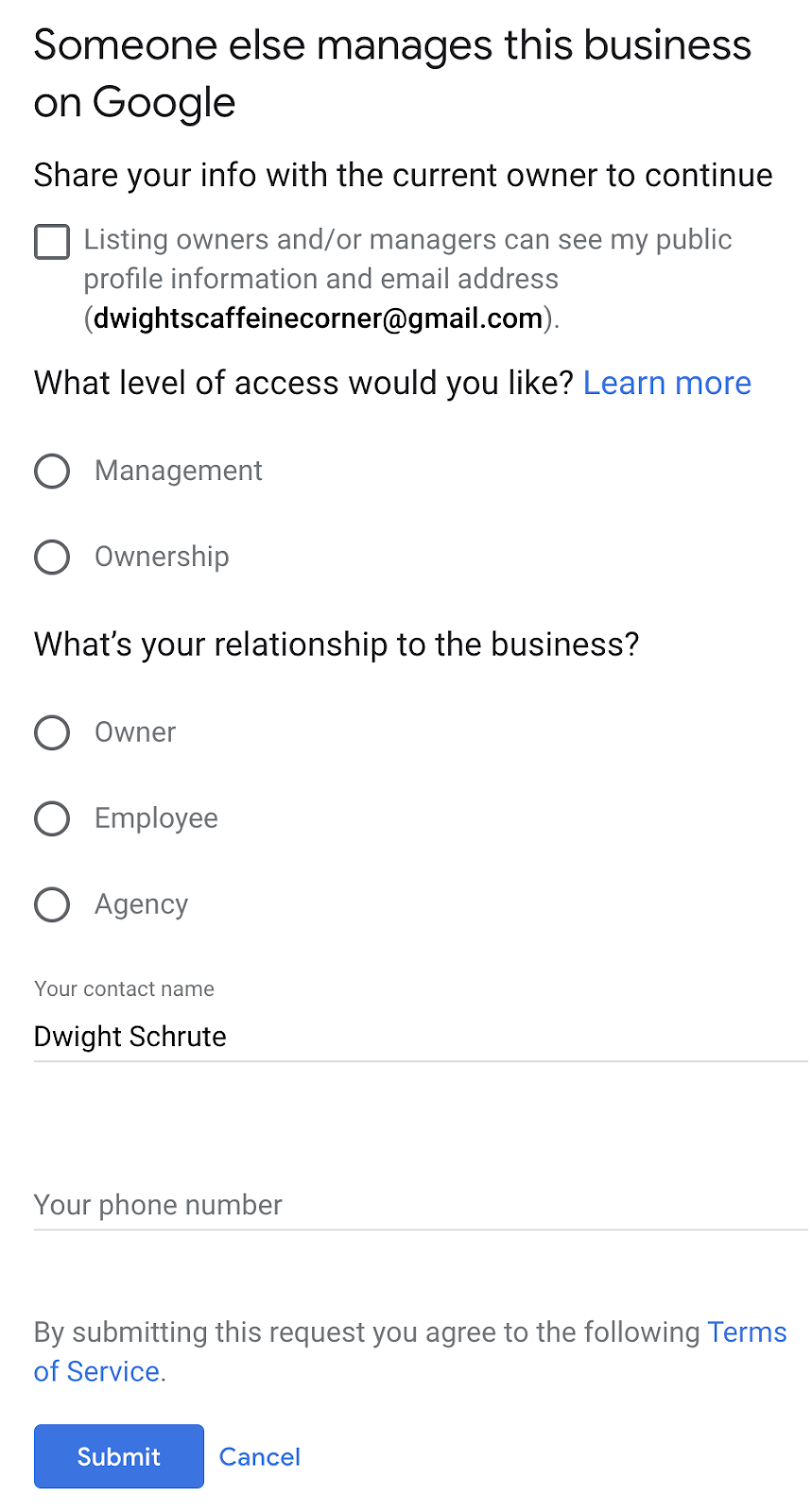
More often than not, you’re going to check the box to share your info with the current owners and managers of the listing.
For level of access, choose Ownership.
Your relationship to the business is likely going to be owner since you’re requesting ownership of the listing.
Provide your name and phone number, then submit.
After you submit the form, the current owner of the listing will get an email that asks them if the request is valid. You’ll also receive a confirmation email. Keep the confirmation email.
The current owner of the listing has 3 days to respond to your request. You can check the status of your request by clicking on the link within the confirmation email.
If your request is approved, you’ll get an email confirmation and can then start managing the profile.
If your request is denied, you’re going to need to contact Google Business Profile support via the Help Center.
Alternatively, you can get in touch with GBP Support on Twitter. It might take them a few days to respond, but they’ve been helpful in the past.
If the current listing owner does not respond within 3 days, you’ll get the option to claim the listing. Sign into g oogle.com/business and you should see an option to verify the listing.
Once you get access to the listing, the first thing you will want to do is make sure that anyone who should have access to the listing does. Since you are now the primary owner of the listing, you can add or remove users from having access.
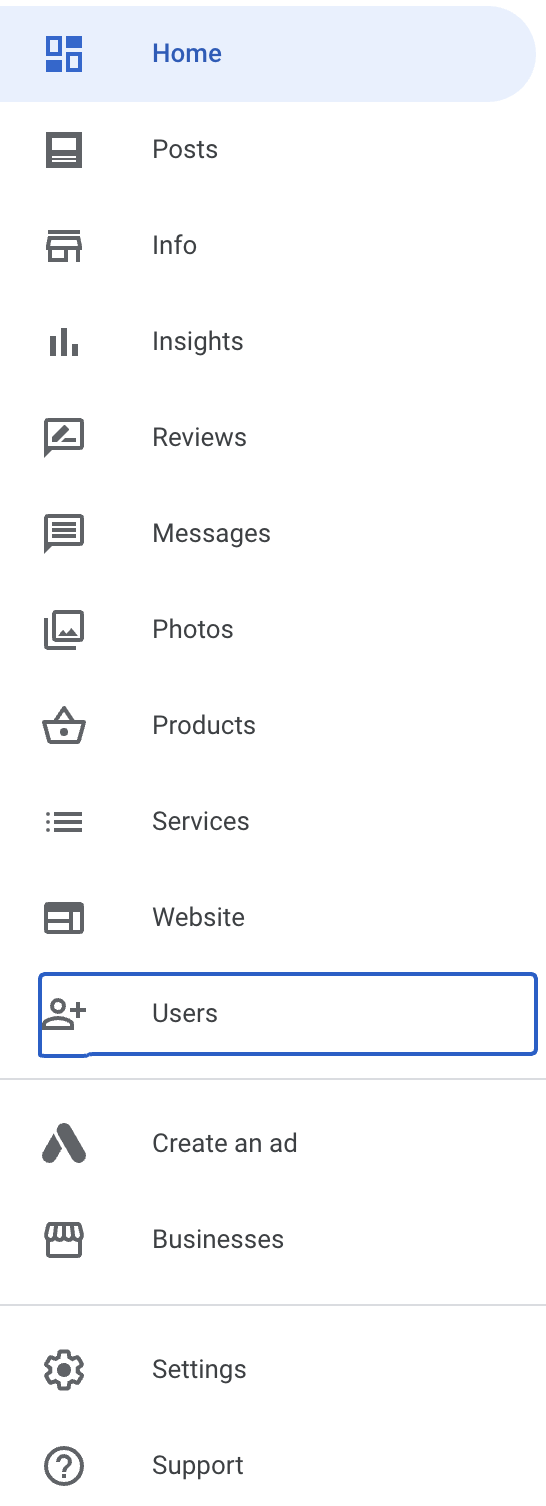
Next Steps
Once you’ve created or updated your listing, be sure to stay on top of it! Listing management is an important part of ensuring the information around your business is useful and accurate.
Set a predetermined time to check in on your listing, try a few marketing strategies to connect with your audience, and keep an eye out for any user interactions with your listing. You can also use listing management tools to take the guesswork out of managing your listing.
Innovative SEO services
SEO is a patience game; no secret there. We`ll work with you to develop a Search strategy focused on producing increased traffic rankings in as early as 3-months.
A proven Allinclusive. SEO services for measuring, executing, and optimizing for Search Engine success. We say what we do and do what we say.
Our company as Semrush Agency Partner has designed a search engine optimization service that is both ethical and result-driven. We use the latest tools, strategies, and trends to help you move up in the search engines for the right keywords to get noticed by the right audience.
Today, you can schedule a Discovery call with us about your company needs.
Source:





